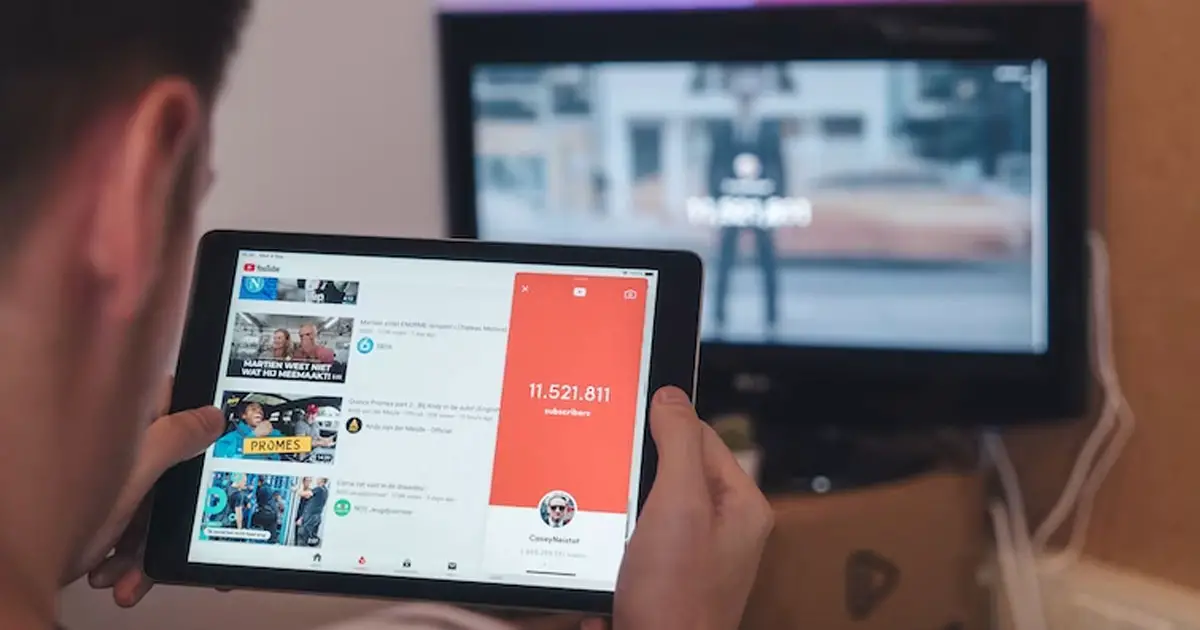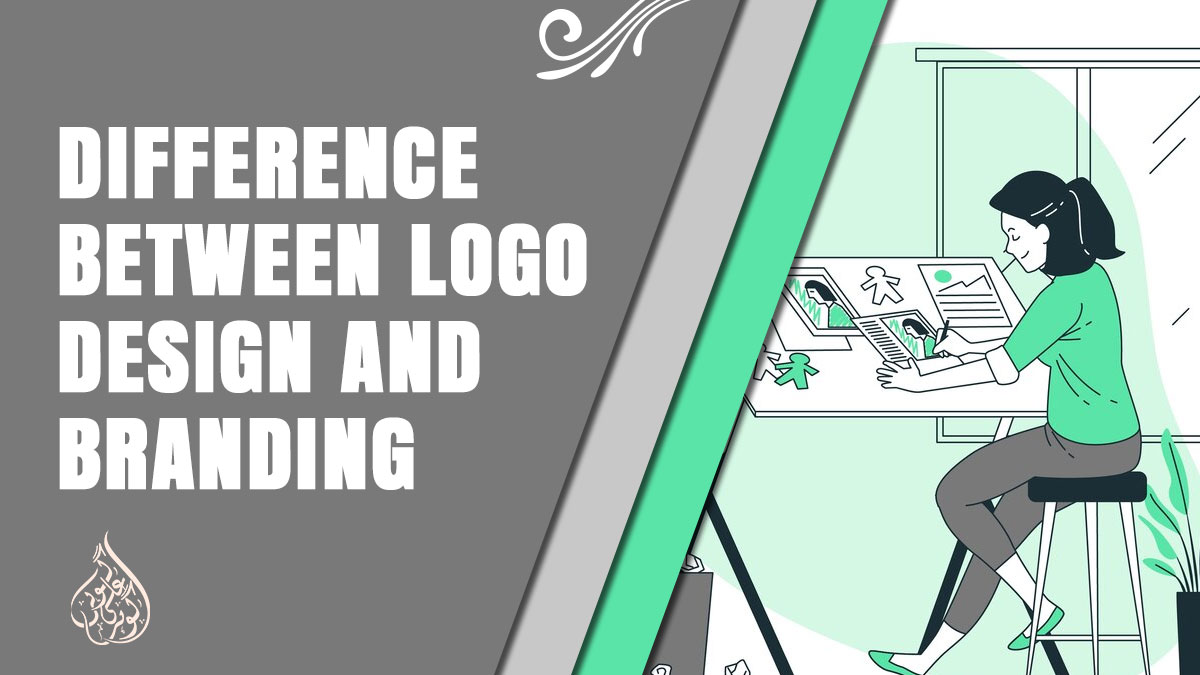Can You Get YouTube On Amazon Fire Tablet?
In today’s digital age, YouTube has become a ubiquitous platform for video content, offering a vast array of entertainment, educational, and informative content for users worldwide. With the increasing popularity of tablets as versatile devices for media consumption, many people turn to their tablets for accessing YouTube’s vast library of videos. If you are an avid YouTube viewer and own an Amazon Fire Tablet, you may wonder if you can enjoy the YouTube experience on your device. The answer is a resounding yes!
In this article, we will delve into the topic of getting YouTube on Amazon Fire Tablets, providing you with a comprehensive guide to help you enjoy your favorite YouTube videos seamlessly on your Fire Tablet. So, if you’re eager to explore the world of YouTube on your Amazon Fire Tablet, read on to discover how to make it happen.
Overview of Amazon Fire Tablets
Before diving into the specifics of accessing YouTube on Amazon Fire Tablets, let’s first familiarize ourselves with these popular devices. Amazon Fire Tablets, originally known as Kindle Fire, are a line of tablet computers designed and manufactured by Amazon. These tablets offer a range of features and functionalities, making them ideal for various tasks such as reading e-books, browsing the internet, playing games, and of course, watching videos.
1. Fire OS
Amazon Fire Tablets run on a customized operating system called Fire OS, which is based on Android. Fire OS provides a unique user interface and integrates seamlessly with Amazon’s ecosystem, offering access to a wide range of digital content.
2. Amazon Appstore
Unlike other Android tablets, Amazon Fire Tablets do not have direct access to the Google Play Store. Instead, they utilize the Amazon Appstore, which is Amazon’s own app marketplace. While the Amazon Appstore offers a diverse selection of apps, including popular entertainment and productivity apps, it may not have the same extensive app library as the Google Play Store.
3. Affordable Options
One of the key advantages of Amazon Fire Tablets is their affordability. These devices are priced competitively, making them accessible to a wide range of users. Whether you’re on a budget or looking for a cost-effective tablet option, Amazon Fire Tablets provide a compelling choice.
4. Range of Sizes and Models
Amazon offers a variety of Fire Tablet models in different screen sizes, including 7-inch, 8-inch, and 10-inch options. Each model comes with its own set of features and specifications, allowing users to choose the size that best suits their needs and preferences.
With this overview of Amazon Fire Tablets, we can now delve into the specifics of accessing YouTube on these devices and explore the various options available.
Can You Get YouTube On Amazon Fire Tablet? YouTube Availability on Amazon Fire Tablets
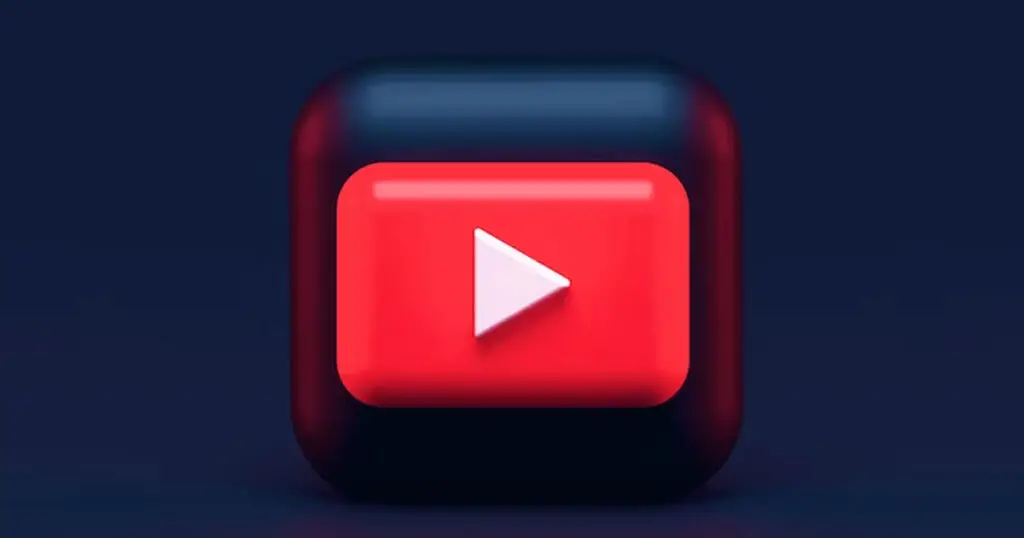
When it comes to accessing YouTube on Amazon Fire Tablets, there are a few important factors to consider. Here’s an overview of the availability of YouTube on these devices:
1. Pre-Installed YouTube App
Unlike some other tablets that come with pre-installed YouTube apps, Amazon Fire Tablets do not have YouTube pre-installed. This means that out of the box, you won’t find the YouTube app readily available on your device.
2. YouTube App in Amazon Appstore
Although YouTube is not available in the Amazon Appstore, you can still download and install the YouTube app on your Amazon Fire Tablet. To do this, you will need to follow a few simple steps to sideload the app onto your device.
3. Sideloading YouTube
Sideloading refers to the process of manually installing an app from a source other than the official app store. To sideload the YouTube app on your Amazon Fire Tablet, you will need to enable the installation of apps from unknown sources in the device settings. Once enabled, you can download the YouTube APK file from a trusted source and install it on your tablet.
4. Alternative YouTube Apps
If you prefer not to sideload the official YouTube app, there are alternative apps available in the Amazon Appstore that provide access to YouTube content. These apps, often referred to as third-party YouTube apps, offer similar features and functionalities as the official app, allowing you to watch videos, subscribe to channels, and more.
5. Browser Access
In addition to using the YouTube app, you can also access YouTube through the web browser on your Amazon Fire Tablet. Simply open the browser and navigate to the YouTube website to enjoy your favorite videos.
It’s important to note that while you can access YouTube on Amazon Fire Tablets, the user experience may differ from that of other devices. Certain features, such as background playback or YouTube Premium content, may not be available on these devices. However, you can still enjoy a wide range of videos and access the YouTube platform for your entertainment needs.
Sideloading Google Play Store on Your Amazon Fire Tablet
If you want to access a wider range of apps, including YouTube, on your Amazon Fire Tablet, you can sideload the Google Play Store onto your device. Here’s a step-by-step guide on how to do it:
- Enable Unknown Sources:
- Go to “Settings” on your Fire Tablet.
- Select “Security and Privacy.”
- Ensure that “Apps from Unknown Sources” is enabled. This will allow you to install apps from sources other than the Amazon Appstore.
- Install the Silk Browser:
- Open the Amazon Appstore on your Fire Tablet.
- Search for “Silk Browser” and install it on your device.
- Launch the Silk Browser from your home screen.
- Download the Required Files:
- In the Silk Browser, download the following files in the given order:
- Google Account Manager
- Google Services Framework
- Google Play Services
- Google Play Store
- Be cautious and avoid downloading beta versions, as they may cause compatibility issues.
- In the Silk Browser, download the following files in the given order:
- Install the Downloaded Files:
- Open the “Files” app on your Fire Tablet.
- Navigate to the “Downloads” folder.
- Install each downloaded file in the following sequence: .login, .gsf, .gms, .vending.
- Make sure to install them one by one, following the order mentioned.
- Restart Your Device:
- After installing all the files, restart your Amazon Fire Tablet.
- Once the device restarts, you should see the Google Play Store icon on your home screen.
With the Google Play Store installed on your Fire Tablet, you can now access a vast library of apps, including YouTube. Simply open the Google Play Store, sign in with your Google account, and search for and install the YouTube app.
It’s important to note that sideloading the Google Play Store may have certain limitations and risks. Not all apps may be compatible with your Fire Tablet, and some functionalities may not work as expected. Exercise caution when downloading apps from unknown sources and ensure that you are using trusted files and sources.
Installing YouTube on Your Amazon Fire Tablet
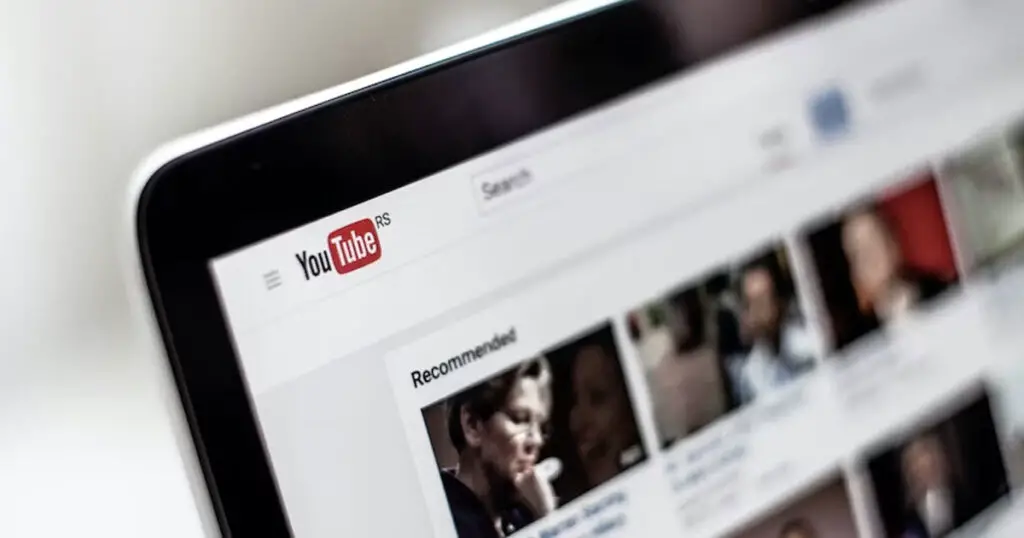
Now that you have successfully installed the Google Play Store on your Amazon Fire Tablet, you can easily download and install the YouTube app. Follow these steps to get YouTube up and running on your device:
- Open the Google Play Store:
- Locate the Google Play Store app on your Fire Tablet’s home screen and tap on it to open.
- Search for YouTube:
- Once in the Google Play Store, you will see a search bar at the top of the screen.
- Type “YouTube” in the search bar and tap the search icon or press Enter.
- Install YouTube:
- From the search results, find the official YouTube app developed by Google LLC.
- Tap on the YouTube app to view its details and description.
- Click on the “Install” button to initiate the download and installation process.
- Wait for the Installation:
- The YouTube app will start downloading and installing on your Amazon Fire Tablet.
- The duration of the installation process may vary depending on your internet speed.
- Launch and Enjoy:
- Once the installation is complete, you will see the “Open” button.
- Tap on “Open” to launch the YouTube app.
- You can now search for your favorite videos, channels, and playlists on YouTube and enjoy them on the big screen of your Amazon Fire Tablet.
By following these steps, you have successfully installed the YouTube app on your Amazon Fire Tablet. You can now access a vast collection of videos, music, live streams, and other content available on YouTube.
Remember to sign in to your Google account within the YouTube app to personalize your experience, access your subscriptions, and manage your watch history.
Conclusion
In conclusion, if you are an Amazon Fire Tablet user and wondering if you can get YouTube on your device, the answer is yes! While YouTube is not pre-installed on Amazon Fire Tablets, you can easily install the YouTube app by following the steps mentioned earlier. By installing the Google Play Store and downloading the YouTube app, you can enjoy a wide range of videos, music, live streams, and more on your Amazon Fire Tablet.
Having YouTube on your Amazon Fire Tablet opens up a world of entertainment and educational content right at your fingertips. Whether you want to watch your favorite vloggers, catch up on the latest music videos, or explore new channels and content creators, YouTube provides endless possibilities for entertainment and learning.
So, don’t miss out on the fun! Follow the steps outlined in this article to install YouTube on your Amazon Fire Tablet and start enjoying the vast content library that YouTube has to offer.
Remember to make sure your device has the necessary settings enabled, such as allowing apps from unknown sources and enabling installation from the Silk Browser. With YouTube on your Amazon Fire Tablet, you can make the most of your device and enjoy your favorite videos anytime, anywhere.
We hope this guide has been helpful in answering your question about getting YouTube on your Amazon Fire Tablet. Now you can sit back, relax, and immerse yourself in the world of YouTube right from your device. Happy watching!