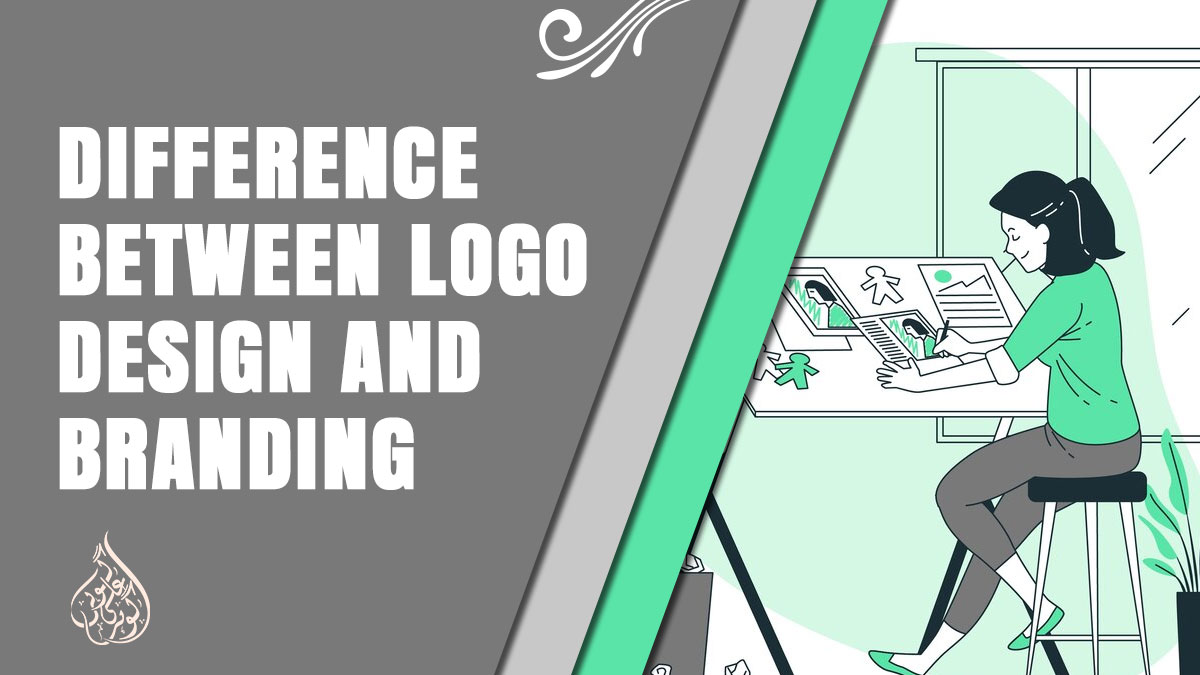How To Update Dragon Touch Tablet?
Hey there, tech trailblazers! Ready to amp up your Dragon Touch tablet experience? Imagine your tablet as a trusty sidekick in the digital realm, and updates are the secret sauce that keeps it at superhero levels. So, why are we here? To unravel the mysteries of updating your Dragon Touch tablet, of course!
In the bustling world of tech, where innovation never sleeps, your tablet needs a tune-up now and then. And that’s what we’re all about – guiding you through the art of updates, demystifying the process, and ensuring your Dragon Touch tablet is not just up to date but soaring high.
Whether you’re a seasoned tech enthusiast or just getting your feet wet in the digital stream, we’ve got your back. So, let’s roll up our sleeves and embark on this journey to make your Dragon Touch tablet the true champion of the tech realm. Excited? Us too! Let’s jump in!
How To Update Dragon Touch Tablet?
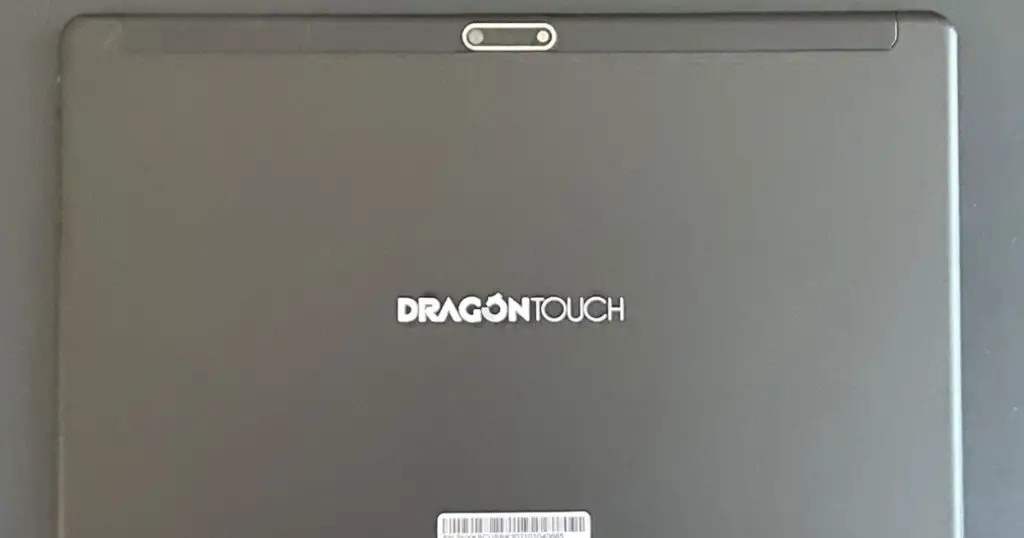
Method 1: Automatic Update Process
Alright, let’s cut to the chase. Automatic updates for your Dragon Touch tablet – the easy way to keep things fresh without breaking a sweat.
Enabling Auto-Update Feature
Imagine your tablet as a proactive little helper, always scouting for the latest Android OS goodies. Where to find this magic switch? Head over to the settings – yeah, that gear icon. Look for the “Auto-update” feature, flick it on, and voilà! Your tablet is now on autopilot, ready to grab the latest updates like a ninja.
Standard Android Update Process:
- Dip into Settings:
- Picture this – you’re in the settings menu. If you’re rocking an older tablet, you might find updates chillin’ in their exclusive corner. For the hip and happening ones, navigate to “About tablet.”
- Navigate to Software Update:
- Within the “About tablet” menu, you’re on a quest for the “Software update” option. It’s like your tablet’s secret passage to the latest and greatest. Keep that internet connection alive – it’s the lifeline for this mission.
- Check for Updates:
- Hit that “Check for updates” button. Drumroll, please. If your tablet is already at the peak of its OS game, it’ll let you know. If not, you’re in for a treat.
- Download and Install:
- See that “Download and install” button? Give it a friendly tap. Your tablet will do a little happy dance as it grabs the update. Once the download is in the bag, the installation kicks in. Patience, young Padawan – it’s worth the wait.
And there you have it – your Dragon Touch tablet is now decked out with the latest Android vibes.
Also read: Can You Download Apps on Dragon Touch Tablets?
Method 2: Advanced Update Process
Now, let’s talk about the advanced maneuvers for the true tech adventurers – the ones who want to take control and ensure their Dragon Touch tablet is ahead of the game.
Scenario Where Automatic Update Doesn’t Work
Imagine your automatic update feature taking a coffee break. No worries, we’ve got a plan. If the auto-update isn’t your style or if there’s a hiccup in the system, we’re diving into the manual side of updates.
Manual Update Method:
- Check for Updated Software:
- Here’s where the adventure begins. Hit the internet and scout for the updated software version compatible with your Dragon Touch tablet. Caution is your best friend here – stick to reputable sources to avoid unwanted surprises.
- Download and Transfer to SD Card:
- Got the software? Great! Download it and transfer the file to an SD card. Think of the SD card as your tablet’s secret agent, holding the key to the update kingdom.
- Reboot in Recovery Mode:
- It’s ninja time. Reboot your Dragon Touch tablet in recovery mode by holding down the “Power” + “Volume up” buttons. Look for the option that says, “Install updates from external storage.” Tap it and let the magic begin.
- Alternative: Update Using a PC:
- Not a fan of the SD card hustle? No problem. Connect your tablet to a PC. If you’re feeling a bit tech-savvy, grab SP flash tools to kick off the update. Just make sure your PC has those MTK drivers – they’re the unsung heroes of this process.
Things to Remember During Updates
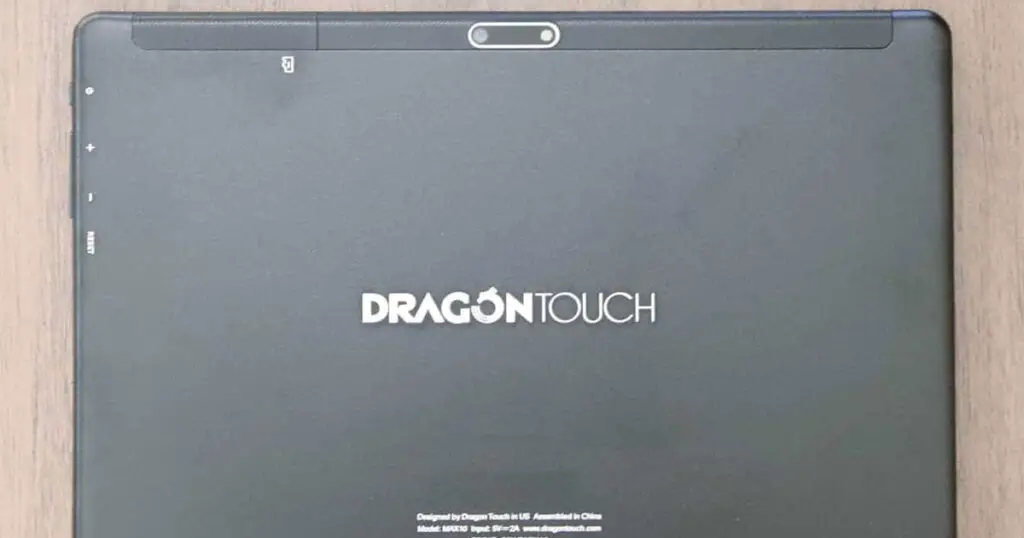
Hold onto your hats, because we’re about to navigate the twists and turns of updating with finesse. These golden rules ensure your Dragon Touch tablet not only updates smoothly but does so with style and grace.
1. Clear Storage Space
Ever heard the phrase “out with the old, in with the new”? Apply that to your tablet. Less storage means a cranky tablet. Before hitting that update button, tidy up – clear the cache, sweep away unnecessary files, and make room for the shiny new update.
2. Ensure Sufficient Power:
Picture this: your tablet is midway through an update, and the power decides to play hide and seek. Disaster, right? Ensure your tablet is fully charged or plugged in during the update. A sudden shutdown mid-update can lead to data loss, and nobody wants that.
3. Maintain a Stable Internet Connection:
Updates and a shaky internet connection? Recipe for frustration. Before diving into the update pool, make sure your tablet has a stable internet connection. A smooth and uninterrupted update process awaits on the other side.
4. Backup Your Data:
Let’s be real – tech can be unpredictable. Before the update dance begins, play it safe. Backup your data. It’s like putting a seatbelt on your digital life. Whether it’s photos, documents, or that awesome playlist, keep them safe in case of unexpected twists.
By following these rules, you’re not just updating your tablet – you’re giving it a VIP treatment.
Troubleshooting Common Update Issues
Ah, the road to a seamlessly updated tablet isn’t always a straight line. Sometimes, you hit a bump or two. No worries, fellow tech adventurer – we’ve got the map to navigate those twists and turns. Let’s troubleshoot common update issues like pros.
1. Addressing Issues with the Update Process:
Updates can be finicky. If you find your tablet stuck in update limbo, don’t panic. Try restarting your tablet and initiating the update process again. If the issue persists, dive into the settings, locate the “Apps” section, and clear the cache for the “Software Update” app. This often does the trick.
2. Network Problems and Solutions:
A wonky internet connection is the arch-nemesis of updates. If your tablet is throwing a tantrum due to network issues, check your Wi-Fi connection or switch to a more stable network. You can also try resetting your router – sometimes, it just needs a little nudge.
3. Ensuring a Successful and Smooth Update:
Patience, young Padawan. Updates take time, and rushing them might lead to errors. If your tablet is taking longer than expected, resist the urge to interrupt the process. Ensure your tablet stays connected to a stable power source and Wi-Fi, and let the update work its magic.
Troublesome updates? Not on our watch. With these troubleshooting tips, you’re armed to conquer any tech challenge.
Conclusion
And there you have it – your Dragon Touch tablet is now rocking the latest and greatest. We’ve journeyed through the realms of automatic updates, delved into the advanced maneuvers for the tech-savvy, and tackled the quirks that may come your way.
Remember, updating isn’t just a tech chore; it’s your ticket to a smoother, more feature-rich tablet experience. Clear that storage clutter, keep the power flowing, and dance with a stable internet connection. Your tablet deserves the VIP treatment.
Whether you’re a seasoned tech enthusiast or just finding your digital feet, keeping your Dragon Touch tablet updated is a must. It’s not just about the updates; it’s about embracing the ever-evolving tech landscape.
FAQ’s
Q1: Why should I update my Dragon Touch tablet?
Ans: Updating your Dragon Touch tablet ensures that you have the latest features, security patches, and performance improvements. It enhances your overall user experience and keeps your device running smoothly.
Q2: How do I enable the auto-update feature on my Dragon Touch tablet?
Ans: In your tablet’s settings, look for the “Auto-update” feature, usually located within the system or software settings. Toggle it on to allow your tablet to check for updates automatically.
Q3: What should I do if the automatic update doesn’t work?
Ans: If the auto-update feature isn’t working, consider the manual update method. Check for updated software online, download it, transfer the file to an SD card, and follow the steps for manual installation, as outlined in the blog post.
Q4: How can I troubleshoot common update issues?
Ans: If you encounter issues during the update process, try restarting your tablet, clearing the cache for the “Software Update” app, and ensuring a stable internet connection. The blog post provides detailed troubleshooting tips for common problems.
Q5: Is it necessary to back up my data before updating my tablet?
Ans: While updates are designed to be smooth, it’s always a good practice to back up your data before any significant changes. In case of unexpected issues, having a backup ensures the safety of your personal data.
Q6: Can I update my Dragon Touch tablet using a PC?
Ans: Yes, the blog post outlines an advanced update method that involves connecting your tablet to a PC and using SP flash tools for the update. Ensure that your PC has the necessary MTK drivers for this process.
Q7: What should I do if my tablet gets stuck during the update?
Ans: If your tablet gets stuck during the update, try restarting it and initiating the update process again. If the issue persists, the blog post suggests troubleshooting steps, including clearing the cache for the “Software Update” app.
Q8: How often should I update my Dragon Touch tablet?
Ans: It’s advisable to check for updates regularly and install them as they become available. Regular updates ensure that your tablet stays secure, performs optimally, and benefits from the latest features.