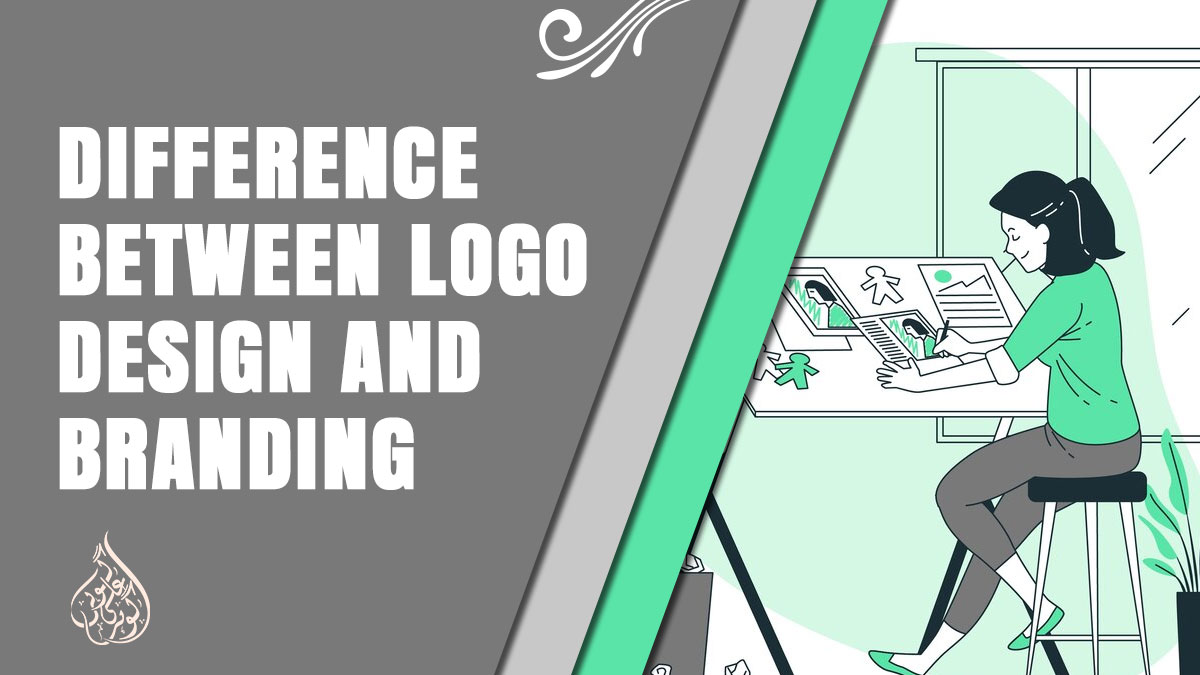How to Reset RCA Tablet?
The RCA tablet is a popular Android tablet that offers various features and functionalities to its users. However, there may come a time when you need to reset the tablet to its original factory settings due to various reasons, such as a frozen screen, unresponsiveness, or malware infection. In this article, we will guide you on how to reset your RCA tablet to its default settings in a few simple steps. So, let’s get started.
Reasons Why You Need to Reset RCA Tablet
Resetting an RCA tablet can be necessary for various reasons, such as:
1. Performance Issues
Over time, your RCA tablet may become slow or unresponsive due to a buildup of junk files, outdated apps, and other system-related issues. Resetting your tablet can help clear out these issues and restore its performance to its original state.
2. Forgotten Password or Pattern Lock
If you forget the password or pattern lock on your RCA tablet, you won’t be able to access your device. Resetting your tablet can help you regain access to it.
3. Malware or Virus Infection
If your RCA tablet has been infected with malware or a virus, resetting it can help remove the infection and restore your tablet to its original state.
4. Selling or Giving Away the Tablet
If you plan on selling or giving away your RCA tablet, resetting it to its factory settings can ensure that all of your personal information is erased and the new owner can start fresh with the device.
By resetting your RCA tablet, you can resolve these issues and bring your device back to its optimal state.
How to Soft Reset RCA Tablet?
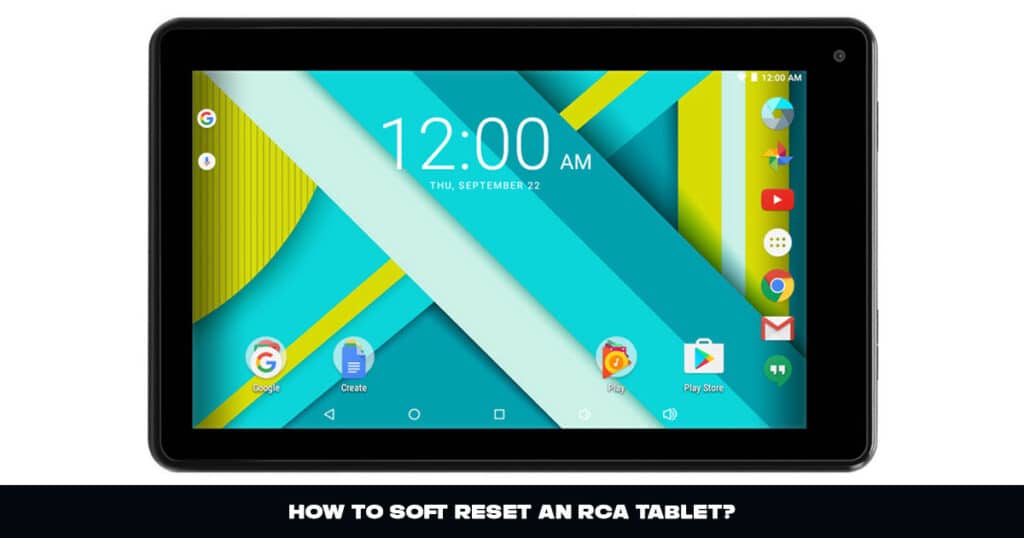
Soft resetting your RCA tablet is one of the easiest ways to troubleshoot minor software glitches and issues that may be causing your device to malfunction. A soft reset will not delete any of your personal data, but it will clear the device’s temporary memory and allow it to start fresh. Here’s how to soft reset your RCA tablet:
- Press and hold the power button for 10-15 seconds until the screen turns off.
- Wait for a few seconds, then press and hold the power button again until the RCA logo appears.
- Release the power button and wait for your tablet to start up.
If your tablet starts up normally, then the soft reset was successful. If your tablet is still experiencing issues, then you may need to try a hard reset.
It’s important to note that the process of soft resetting a tablet may vary slightly depending on the specific RCA tablet model you own. If the above steps don’t work for you, refer to the user manual that came with your device or check RCA’s website for specific instructions on how to perform a soft reset on your model.
Performing a soft reset is a simple yet effective troubleshooting step that you can try before moving on to more advanced methods of resetting your RCA tablet.
How to Hard Reset RCA Tablet?
Performing a hard reset on your RCA tablet can help to fix issues such as freezing, slow performance, or unresponsive touch screen. Here are the steps to follow:
- Power off your RCA tablet: To do this, press and hold the power button until the screen goes black.
- Press and hold the power and volume up buttons: Once the device is off, press and hold the power and volume up buttons simultaneously. Keep holding them until the RCA logo appears on the screen.
- Release the buttons: Once you see the RCA logo, release the power and volume-up buttons.
- Enter Recovery Mode: Your tablet should now enter Recovery Mode. Use the volume buttons to navigate and the power button to select “Recovery Mode” or “Factory Reset.”
- Confirm the reset: Once you have selected “Factory Reset,” you will be asked to confirm the action. Use the volume buttons to navigate to “Yes” and the power button to select it.
- Wait for the reset to complete: The reset process can take several minutes to complete. Once it is done, you will see a message on the screen indicating that the reset is complete.
- Reboot the tablet: Use the volume buttons to navigate to “Reboot System Now” and the power button to select it. Your RCA tablet should now reboot with its factory settings restored.
Note: Performing a hard reset will erase all data and settings on your tablet. Make sure to back up important data before proceeding with the reset.
If the above method does not work for your RCA tablet, you can try looking for specific instructions for your device model online or contacting RCA customer support for assistance.
How to Factory Reset RCA Tablet
Performing a factory reset on your RCA tablet will erase all the data stored on it and restore it to its original settings. This can be useful if you are planning to sell or give away your tablet or if you are experiencing persistent issues that can’t be resolved with a soft or hard reset.
Here are the steps to factory reset an RCA tablet:
- Backup your data: Before proceeding with a factory reset, it’s essential to back up all your important data such as photos, videos, documents, and contacts. You can use cloud storage services like Google Drive, Dropbox, or iCloud, or connect your tablet to a computer and transfer the files.
- Turn off the tablet: Press and hold the power button until the tablet turns off completely.
- Press the power and volume up buttons: Once the tablet is turned off, press and hold the power and volume up buttons simultaneously for a few seconds until you see the RCA logo appear on the screen.
- Release the buttons: Once the RCA logo appears, release the power and volume up buttons.
- Access the recovery menu: You should now see the Android system recovery menu. Use the volume buttons to navigate to the “Wipe data/factory reset” option and press the power button to select it.
- Confirm the reset: The tablet will now prompt you to confirm the factory reset. Use the volume buttons to navigate to the “Yes – delete all user data” option and press the power button to select it.
- Wait for the reset to complete: The factory reset process may take several minutes to complete. Once finished, the tablet will reboot to its initial setup screen.
- Restore your data: After the tablet has been reset, you can restore your backed-up data to the device.
Note: The steps to factory reset an RCA tablet may vary depending on the model and version of the Android operating system installed on the device. If you are unsure about the reset process or encounter any issues during the reset, refer to the user manual or contact RCA customer support for assistance.
Also read: How To Reset Onn Tablet: A Comprehensive Guide 2023
Common Problems and Solutions After Resetting an RCA Tablet
After resetting an RCA tablet, you may encounter some common problems that can be solved easily. Here are some of the problems you may encounter and their solutions:
1. Apps Not Installing or Working Properly
After resetting your RCA tablet, you may encounter issues with apps not installing or working properly. This is usually due to outdated software or compatibility issues. To fix this, ensure that you have the latest version of the operating system and check for app updates. If the issue persists, try uninstalling and reinstalling the app.
2. Wi-Fi Connectivity Issues
After resetting your RCA tablet, you may face issues with Wi-Fi connectivity. This can be due to various reasons such as incorrect Wi-Fi password or network settings. To fix this, ensure that you have entered the correct Wi-Fi password and check your network settings.
3. Battery Life Issues
After resetting your RCA tablet, you may experience issues with battery life. This is usually because of apps running in the background or other software issues. To fix this, close all the unnecessary apps running in the background and disable features like location services and push notifications.
4. Touchscreen Issues
After resetting your RCA tablet, you may experience issues with the touchscreen. This can be due to a variety of reasons such as software glitches or physical damage to the screen. To fix this, try calibrating the touchscreen or seek professional help if the issue persists.
5. Slow Performance
After resetting your RCA tablet, you may experience slow performance. This can be due to several reasons such as outdated software or too many apps running in the background. To fix this, ensure that you have the latest version of the operating system and close all unnecessary apps running in the background.
Conclusion
Resetting an RCA tablet can help solve many issues with the device and restore it to its original state. Whether you need to soft reset, hard reset, or factory reset your RCA tablet, following the steps outlined above will help you do so easily and quickly. Additionally, being aware of common problems and their solutions after resetting your RCA tablet will help you troubleshoot any issues that may arise. By following these guidelines, you can keep your RCA tablet running smoothly and efficiently.