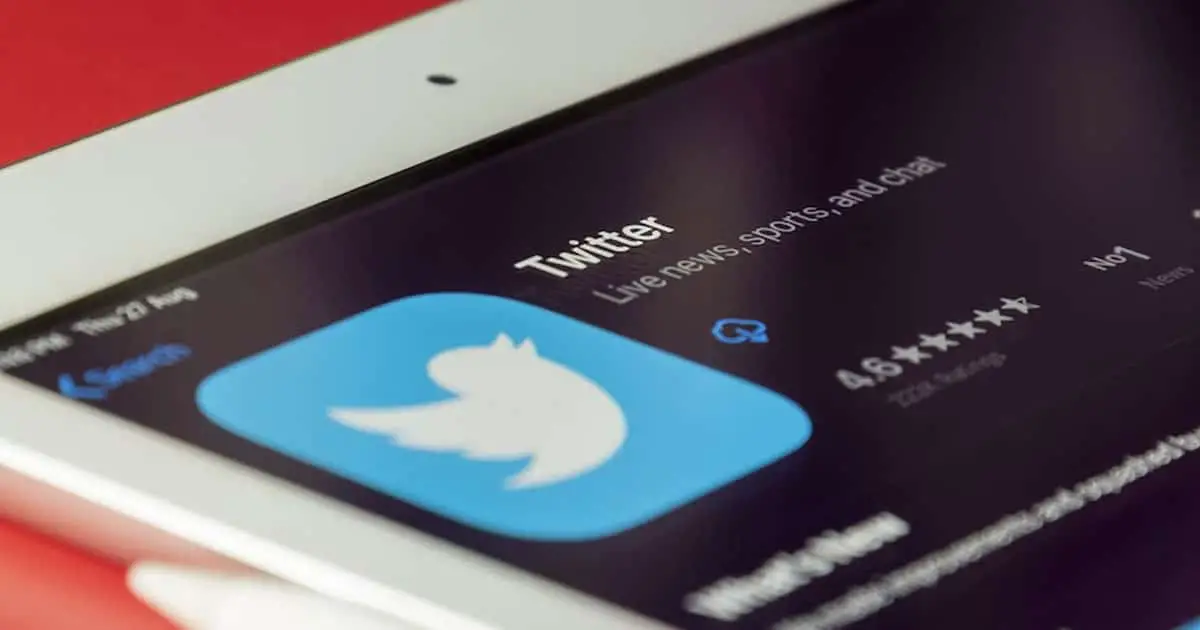Do you know how to stop replies to your tweets? If you don’t, we will tell you.
Social media has become an integral part of modern life, with billions of people using it for personal and professional purposes. People often use to share their personal thoughts and experiences with others through social media and get replies from them.
It is a very good medium for having a conservation with people setting far away from you. This could be one of those things that a human being has ever dreamed of. Luckily, it has become a reality now.
Twitter is also of those social media platforms where people do conversations with others. They share their thoughts in the form of tweets and get replies from others. That conversation may not go well sometimes as toxicity is one of the major problems on this platform.
You may share something with good intent but in response, you may face unusual criticism or verbal abuse. It doesn’t have to end that way. So to save you from such unpleasant situations, here we are sharing a guide that will teach you how to stop replies to your tweets.
Also read: Font vs Typeface – A Complete Guide
How to Stop Replies to Your Tweets | A Step-by-Step Guide
In order to stop replies to your tweets, you will have to follow a few easy steps while tweeting on Twitter. Here is how to go about it:
First Step: Start composing your tweet by clicking on the blue tweet button or compose icon like you always do.
Second Step: Fill out your tweet.
Third Step: Now tap on the Everyone can reply option to select the audience who can reply to your tweets. There you will get three options:
- Everyone: This option allows every Twitter user to reply to your tweets. This is a default setting for the tweets that you share.
- People you follow: With this option, you give permission to those users only who you follow or mention in your tweet.
- Only people you mention: By selecting this option, you block everyone else from replying to your tweets except those who are mentioned in that tweet.
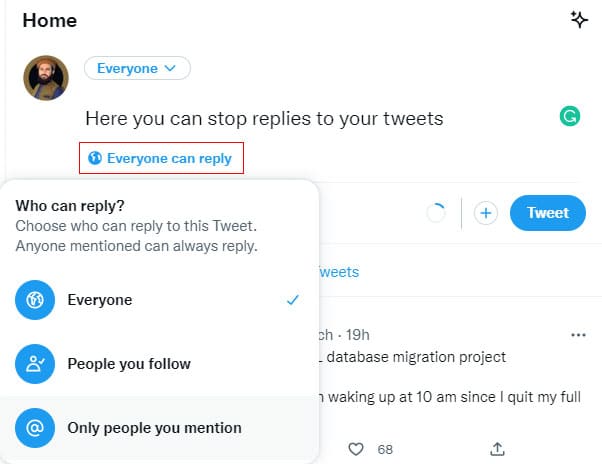
So, to stop replies to your tweets choose the third option which is “Only people you mention”. In this way, you will be able to avoid those abusive and unethical people.
Remember: If you want to mention any particular person in your tweet while keeping others aside, don’t start your tweet with a user name (@example) of that particular person. In that way, your tweet will be visible to that particular person only.
Restrict Replies to Your Old Tweets
If you want to restrict replies to your old tweet, follow these steps:
Step 1: Locate that tweet on your Twitter timeline.
Step 2: Tap/click on the three-dot icon in the top right corner of that tweet. Now select the Change who can reply option and set the audience with permission to reply.
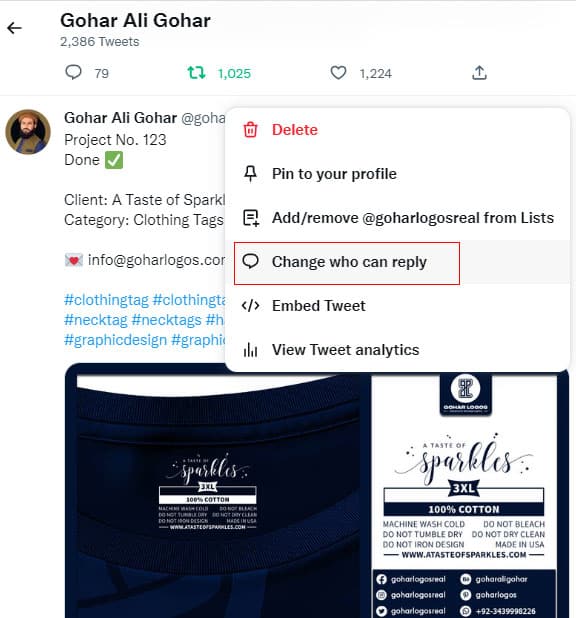
In that way, you can limit replies to your old tweets as well.