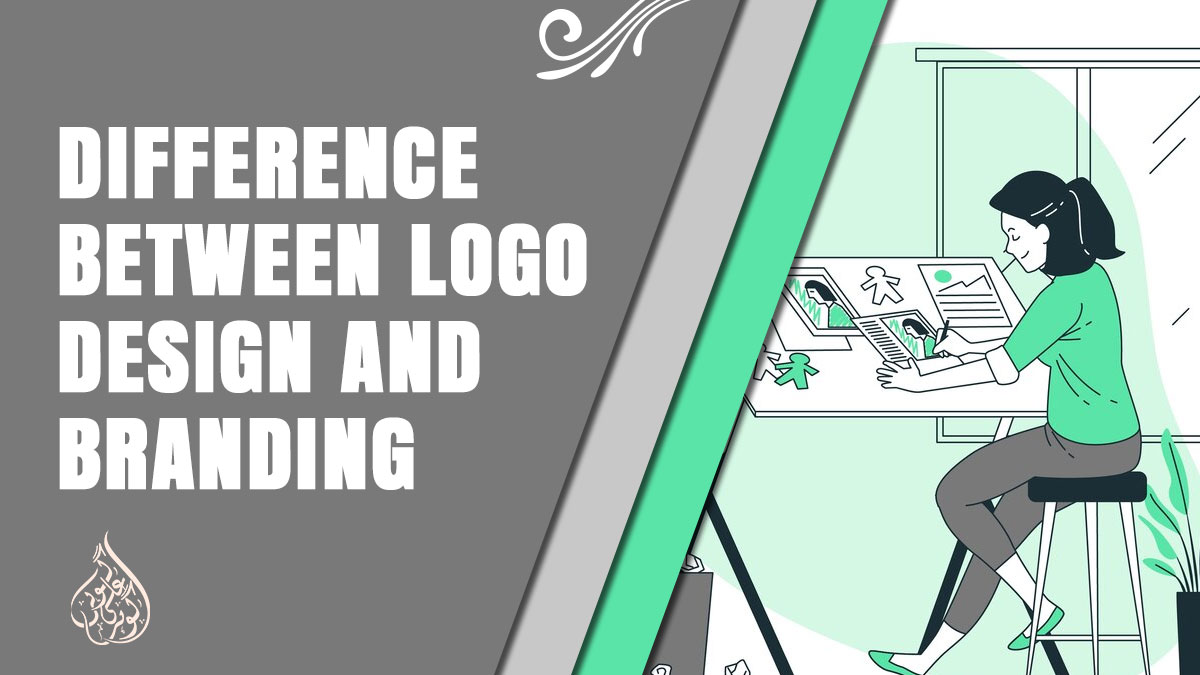Why Is My iPad Not Charging But Has A Lightning Bolt?
The iPad is a powerful and versatile device that is used by millions of people around the world. It is known for its long battery life and reliable performance. However, there are times when an iPad may not charge properly, even when the lightning bolt symbol appears on the screen.
This can be frustrating and may lead to a lot of questions, such as “Why is my iPad not charging but has a lightning bolt?” If you’re experiencing this issue with your iPad, don’t worry. In this article, we’ll discuss some common reasons why your iPad may not be charging and what you can do to fix it.
Why Is My iPad Not Charging But Has A Lightning Bolt? 5 Main Reasons

When you plug in your iPad and you see a lightning bolt on the battery icon, it usually means that the device is charging. But sometimes, even when you see the lightning bolt, the iPad doesn’t charge. Here are some of the reasons why your iPad shows a lightning bolt but doesn’t charge:
1. Damaged charging cable or adapter
One of the most common reasons why an iPad doesn’t charge is a damaged or broken charging cable or adapter. If there is any visible damage to the charging cable or adapter, it’s time to replace them.
2. Dirt or debris in the charging port
If there is dirt or debris in the charging port of your iPad, it may not be able to establish a connection with the charging cable. In this case, you can try cleaning the charging port with a soft-bristled brush or a toothpick.
3. Software issues
Sometimes, software issues can prevent your iPad from charging. If there are any bugs or glitches in the software, they can interfere with the charging process. In this case, you can try restarting your iPad or updating its software to the latest version.
4. Overheating
If your iPad gets too hot, it may stop charging to prevent further damage. If you notice that your iPad is warm to the touch, remove it from its case and let it cool down before trying to charge it again.
5. Hardware issues
If none of the above solutions work, there may be a hardware issue with your iPad. This could be a problem with the battery, charging port, or other internal components. In this case, you may need to take your iPad to a professional for repair or replacement.
It’s important to identify the root cause of the problem before attempting to fix it. By understanding the reasons why your iPad shows a lightning bolt but doesn’t charge, you can troubleshoot the issue and find the best solution.
How to Troubleshoot an iPad That Shows Lightning Bolt but Doesn’t Charge?

If your iPad is showing a lightning bolt icon but not charging, there are several troubleshooting steps you can try before seeking professional help. Here are some of the most effective methods:
1. Check the charging cable and adapter
The first step is to check if your charging cable and adapter are functioning properly. Inspect the cable for any visible damage, and try using a different cable or adapter to see if the problem is resolved.
2. Clean the charging port
Sometimes, the charging port can get clogged with dirt or debris, preventing proper charging. Use a small brush or toothpick to gently clean out any dirt or lint that may be blocking the port.
3. Restart the iPad
Restarting your iPad can sometimes help resolve charging issues. Press and hold the power button until the “slide to power off” option appears. Swipe to turn off the device, then press and hold the power button again to turn it back on.
4. Update iOS
Make sure that your iPad is running the latest version of iOS. Go to “Settings” > “General” > “Software Update” to check for any available updates.
5. Reset all settings
Resetting all settings can sometimes fix charging problems. Go to “Settings” > “General” > “Reset” > “Reset All Settings” to try this method.
6. Restore the iPad
If none of the above methods work, you can try restoring your iPad to its factory settings. Make sure to back up your data before doing this, as it will erase all data on the device. To restore your iPad, connect it to your computer and open iTunes. Select your iPad from the device menu, then click “Restore iPad.”
If none of these methods work, it’s possible that there may be a hardware issue with your iPad’s battery or charging port. In this case, it’s best to take your device to a professional repair service.
Tips to Prevent Future Charging Problems
To prevent future charging problems on your iPad, there are some tips you can follow:
1. Use only Apple-certified chargers and cables
Using uncertified chargers and cables can harm your iPad’s battery and cause charging problems. Always use the charger and cable that came with your iPad or a certified replacement.
2. Keep your iPad and charging port clean
Dirt and debris can accumulate in the charging port and prevent the charger from making a proper connection. Use a soft, dry brush or toothbrush to clean the charging port.
3. Avoid extreme temperatures
Do not expose your iPad to extreme temperatures, either hot or cold, as it can damage the battery and cause charging problems. Keep your iPad at room temperature, and avoid leaving it in direct sunlight or in a cold car.
4. Don’t overcharge your iPad
Overcharging your iPad can also damage the battery and cause charging problems. Once your iPad is fully charged, unplug it from the charger.
5. Avoid using your iPad while it’s charging
Using your iPad while it’s charging can cause it to heat up, which can harm the battery and cause charging problems. Try to avoid using your iPad while it’s plugged in and charging.
6. Update your software regularly
Apple releases software updates that can fix bugs and improve the performance of your iPad, including charging issues. Make sure your iPad is always running the latest software version.
By following these tips, you can prevent future charging problems on your iPad and ensure that it stays in good working condition.
When to Seek Professional Help?
Sometimes, troubleshooting and trying different solutions may not work, and you may still encounter charging issues with your iPad. At this point, it is best to consider seeking professional help to avoid further damage to your device.
Here are some signs that indicate it is time to take your iPad to a professional:
- The charging port is damaged or loose, and you can’t fix it yourself.
- Your iPad battery has swollen, and you need to replace it.
- You’ve tried all the troubleshooting steps, but your iPad still won’t charge.
- You have accidentally damaged your iPad, and it is causing the charging problem.
In these scenarios, it is best to take your iPad to an Apple Store or an authorized repair center. If your device is still under warranty, you may be able to get it fixed or replaced for free.
In case your device is out of warranty, you may have to pay for the repair, but it is worth the investment to keep your iPad functioning properly. Be sure to take your iPad to a reliable repair center to avoid any further damage to your device.
Also read: Why Does My iPad Take So Long To Charge? 7 Common Causes and Solutions
Conclusion
In conclusion, an iPad showing a lightning bolt but not charging can be a frustrating problem to deal with. However, there are several reasons why this issue may be occurring and many possible solutions to try. Some common causes include faulty charging cables, dirt or debris in the charging port, and software issues. By following the troubleshooting tips outlined in this article, you can often fix the problem and get your iPad charging properly again.
Additionally, taking preventative measures such as keeping your device and charging equipment clean and in good condition can help avoid future charging issues. In some cases, seeking professional help from an Apple store or authorized repair technician may be necessary. Overall, don’t panic if your iPad is not charging but showing a lightning bolt. With patience and persistence, you can often resolve the issue and get back to using your device as usual.