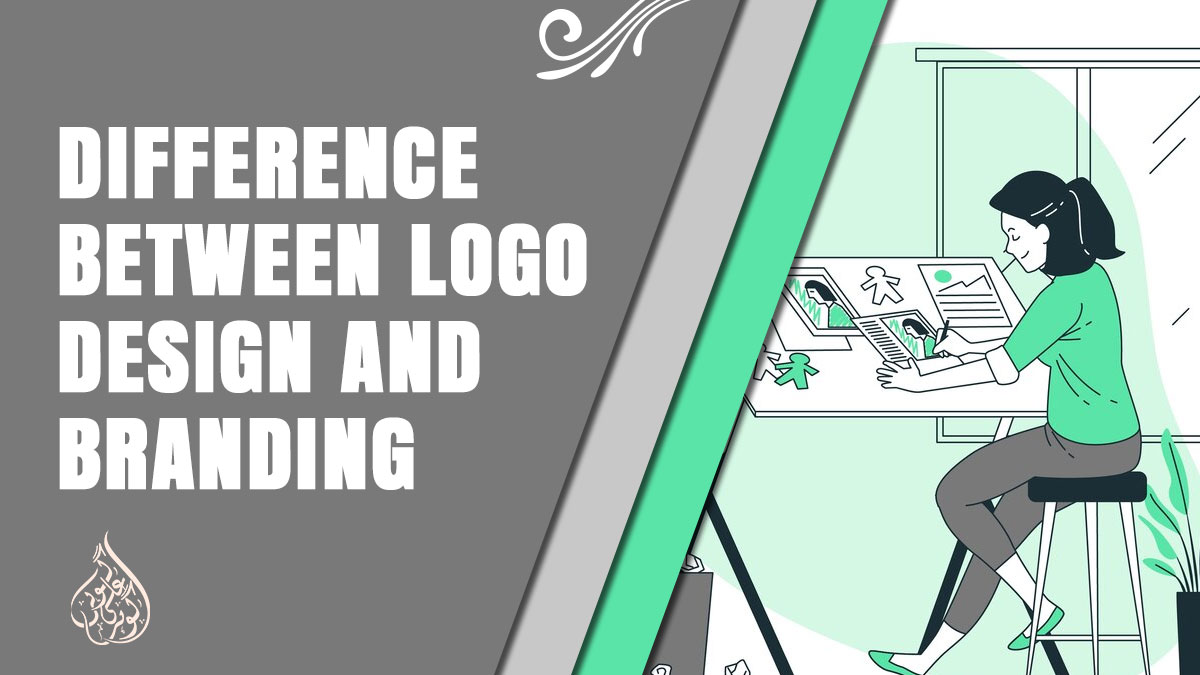If you own an iPad, you might have faced the frustrating issue of it restarting on its own. This problem can happen to any iPad model, and it can be caused by various reasons. In this article, we will explore the reasons why your iPad keeps restarting and how to fix the issue. We will also discuss the steps you can take to prevent this issue from happening again in the future. So, let’s get started!
9 Reasons Why an iPad Keeps Restarting
If your iPad keeps restarting, it can be a frustrating and disruptive experience. It can also be a sign of an underlying issue that needs to be addressed. There are several common causes that can lead to an iPad repeatedly restarting. In this article, we’ll go over the most common causes of iPad restarting and what you can do to fix them.
1. Software Issues
Software problems are the most common cause of an iPad restarting on its own. This can be due to several reasons such as a bug in the iOS operating system, outdated software, or a corrupt app. When an iPad encounters a software problem, it may automatically restart as a safety measure to prevent further damage.
2. Low Battery
Another common cause of an iPad restarting is a low battery. If your iPad’s battery is critically low, it may restart repeatedly until it has enough power to function properly. To prevent this from happening, it’s essential to keep your iPad charged and avoid letting the battery run too low.
3. Hardware Issues
Hardware problems can also cause an iPad to keep restarting. This can include issues with the iPad’s power button, home button, or battery. A hardware issue may require professional repair or replacement.
4. Overheating
If your iPad gets too hot, it may automatically shut down and restart. This is a safety measure to prevent damage to the device. Overheating can be caused by using resource-intensive apps, keeping your iPad in direct sunlight, or using your iPad while it’s charging.
5. Jailbreaking
Jailbreaking, or the process of removing Apple’s iOS restrictions, can cause instability and lead to an iPad restarting on its own. If your iPad is jailbroken, it’s recommended to restore it to the original iOS to prevent further issues.
6. Water Damage
Water damage can cause an iPad to malfunction in several ways, including constant restarting. If your iPad has been exposed to water or other liquids, it’s essential to get it checked by a professional as soon as possible.
7. Malware
Malicious software, such as viruses or malware, can cause an iPad to restart repeatedly. This is more common if the iPad has been jailbroken or if it has been used to download apps from untrusted sources.
8. Physical damage
Dropping an iPad or exposing it to water or extreme temperatures can damage its internal components and cause it to restart on its own.
9. Other Factors
Other factors that can cause an iPad to keep restarting include a full storage capacity, outdated apps, and a faulty charging cable or adapter.
It is essential to identify the cause of the problem before attempting any troubleshooting steps. This can help you to resolve the issue faster and more effectively.
Also read: Why Does My iPad Take so Long to Charge? 7 Common Causes and Solutions
iPad Keeps Restarting : How to Troubleshoot
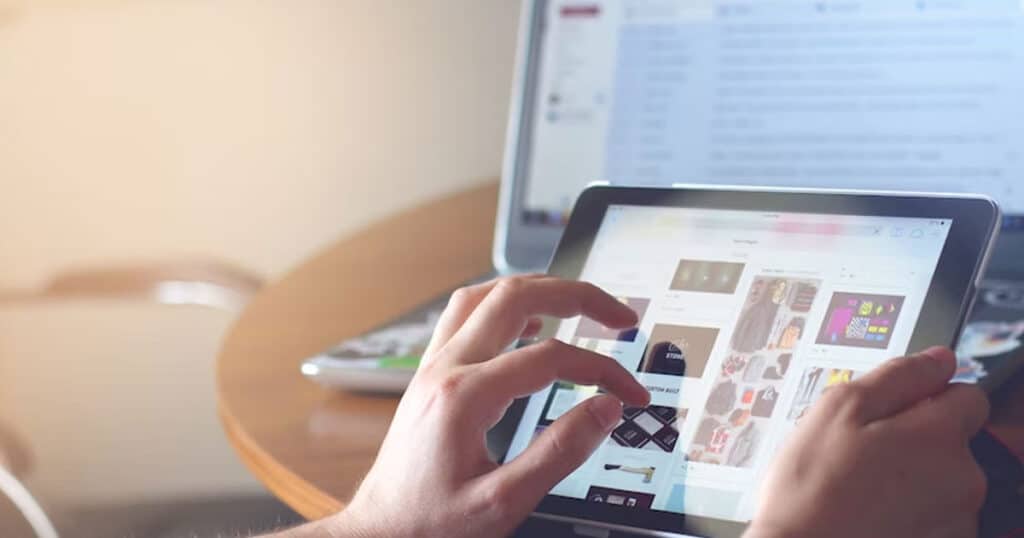
If your iPad is stuck in a restarting loop or keeps shutting down and restarting, there are several troubleshooting steps you can try to resolve the issue. Here are some of the common solutions:
1. Restart your iPad
Sometimes a simple restart can fix the problem. Press and hold the power button until the “slide to power off” appears on the screen. Swipe the slider to turn off your iPad. Wait for a few seconds, and then press and hold the power button again until the Apple logo appears on the screen.
2. Update your iPad
Make sure your iPad is running the latest version of iOS. Go to Settings > General > Software Update. If an update is available, tap “Download and Install.” Keep in mind that updating your iPad can take a while, so make sure you have a stable internet connection and enough battery life.
3. Reset your iPad
If your iPad keeps restarting and none of the other troubleshooting steps work, you can try resetting your device. Go to Settings > General > Reset > Erase All Content and Settings. This will erase all data and settings from your iPad, so make sure you have a backup before doing this.
4. Restore your iPad using iTunes
If resetting your iPad didn’t work, you can try restoring it using iTunes on a computer. Make sure you have the latest version of iTunes installed on your computer, and then connect your iPad to the computer using a USB cable. Select your iPad in iTunes and click “Restore iPad.” This will erase all data and settings from your iPad, so make sure you have a backup before doing this.
5. Contact Apple Support
If you have tried all the troubleshooting steps and your iPad still keeps restarting, it’s best to contact Apple Support for further assistance. They may be able to diagnose the issue and offer a solution.
It’s important to note that if your iPad keeps restarting due to a hardware issue, such as a faulty battery, none of the above steps will resolve the issue. In this case, you will need to take your iPad to an authorized Apple service center for repair.
By following these troubleshooting steps, you can hopefully fix the issue of your iPad restarting on its own.
When to Seek Professional Help
If you have tried all the troubleshooting steps and your iPad is still restarting, it might be time to seek professional help. Here are some situations when seeking help from an authorized Apple service provider or Apple support may be necessary:
1. Hardware Issues
If the problem is caused by a hardware issue such as a damaged battery, faulty power button, or defective logic board, you will need to seek professional help. These issues are not fixable by software updates or troubleshooting steps.
2. Outdated or Unsupported iPad
If your iPad is too old and is no longer supported by Apple, you may experience frequent restarts or other issues. In this case, it is best to upgrade to a newer model to avoid further problems.
3. Data Recovery
If your iPad keeps restarting and you have important data on it that you cannot afford to lose, it is best to seek professional help for data recovery. Apple service providers have specialized tools and software to recover lost data from iPads.
4. Warranty Coverage
If your iPad is still under warranty, it is recommended to seek professional help from an authorized Apple service provider to avoid voiding your warranty.
It is important to note that attempting to fix hardware issues on your own may cause further damage to your device, and may also void your warranty. It is always best to seek professional help if you are unsure about how to fix the problem.
Tips to Prevent iPad From Restarting on Its Own
If you want to prevent your iPad from restarting on its own, here are some tips that you can follow:
1. Update your iPad
Always keep your iPad up-to-date with the latest iOS version. Updating your iPad can fix various bugs and issues that could be causing your iPad to restart on its own.
2. Close Apps Running in The Background
Apps running in the background could cause your iPad to restart on its own. To prevent this, close all apps running in the background.
3. Check For App Updates
If an app on your iPad is causing it to restart on its own, check for app updates. If an update is available, update the app.
4. Remove Problematic Apps
If an app continues to cause your iPad to restart on its own, you may need to remove it from your iPad. To do this, press and hold the app icon on your iPad’s home screen until it starts to wiggle, then tap the X button to delete the app.
5. Restart your iPad
Restarting your iPad can help fix various issues, including those causing your iPad to restart on its own. To do this, press and hold the power button until the “slide to power off” slider appears. Then, slide the slider to the right to turn off your iPad. Press and hold the power button again until the Apple logo appears to turn on your iPad.
6. Reset your iPad
If the above steps do not work, try resetting your iPad to its factory settings. This will erase all data and settings on your iPad, so make sure to back up your data first. To reset your iPad, go to Settings > General > Reset > Erase All Content and Settings.
By following these tips, you can prevent your iPad from restarting on its own and ensure a smoother user experience.
Read this: What is the iPad charging port repair cost?
Conclusion
In conclusion, an iPad that keeps restarting can be a frustrating issue for users. However, there are several reasons why this might happen, including software glitches, hardware issues, and user error. By following the troubleshooting steps outlined in this article, you may be able to resolve the issue on your own. However, if the problem persists, it may be necessary to seek professional help.
In addition, there are steps you can take to prevent your iPad from restarting on its own in the future, such as keeping your software up to date and avoiding overloading your device with too many apps or data.
Ultimately, the key to resolving an iPad that keeps restarting is to identify the root cause of the problem and take appropriate action. With a little patience and persistence, you can get your iPad running smoothly again and avoid further frustration.