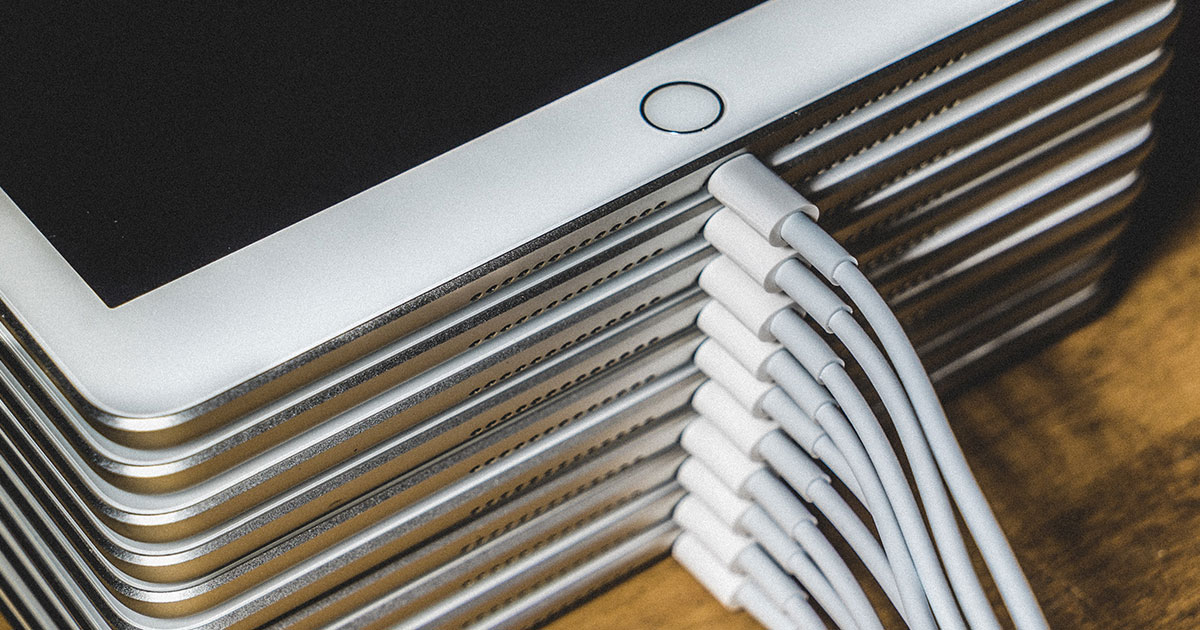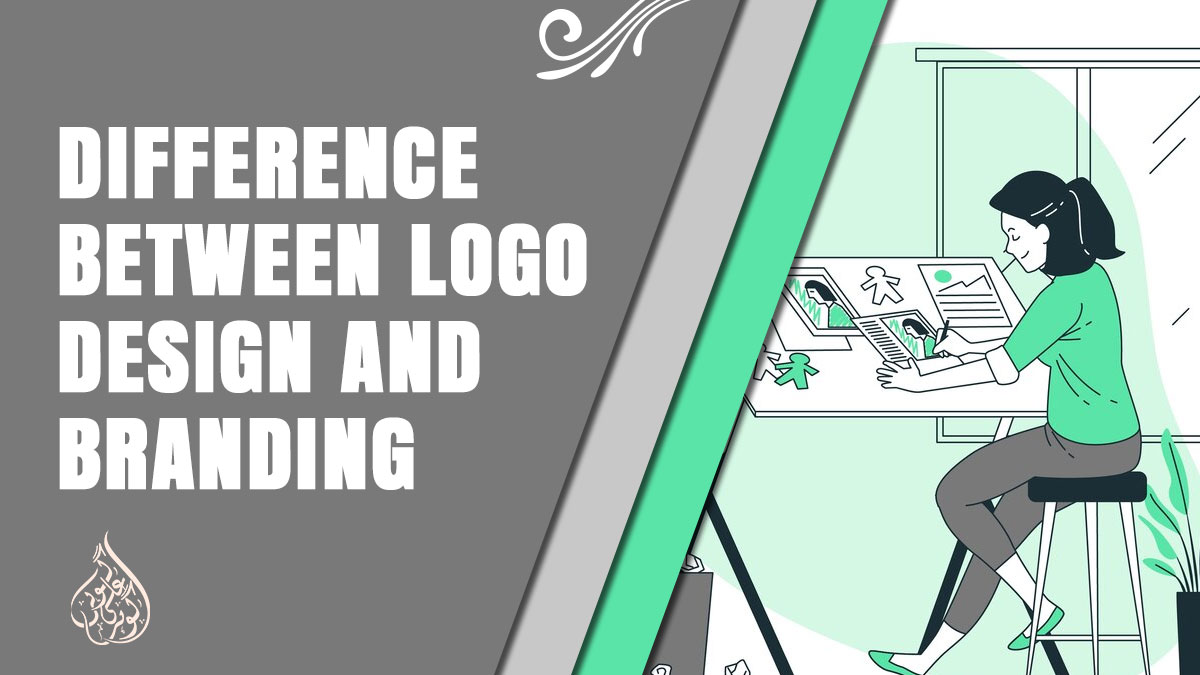Why Does My iPad Take So Long to Charge?
When it comes to using an iPad, one of the most frustrating things is having to wait for it to charge. Whether you’re in a rush or simply don’t have the patience to wait, a slow-charging iPad can be a real annoyance. But why does your iPad take so long to charge, and what can you do about it?
The answer is that there are several factors that can contribute to slow charging on an iPad, including hardware issues, software issues, and user behaviour. In this article, we’ll explore some of the most common causes of slow charging on an iPad and provide some solutions that can help you get your device charging more quickly and efficiently.
7 Reasons Why Your iPad Take So Long to Charge

There could be several reasons why your iPad take so long to charge, some of which are:
1. Faulty or outdated charging cable and adapter:
The charging cable and adapter that comes with your iPad can become faulty over time or outdated, causing your iPad to take longer to charge. It’s always recommended to use an Apple-certified charging cable and adapter to avoid any charging issues.
2. Charging the iPad while in use
If you use your iPad while charging, it can take longer to charge as the battery is being used at the same time. It’s recommended to avoid using your iPad while charging it to help it charge faster.
3. Background app activity
If you have multiple apps running in the background, they can consume power, which can slow down the charging process. To prevent this, make sure to close any unnecessary apps while charging your iPad.
4. Old or degraded battery
Over time, the battery in your iPad can degrade, causing it to take longer to charge. If you have an older iPad, it’s possible that the battery may need to be replaced.
5. Overheating
If your iPad gets too hot while charging, it can slow down the charging process to prevent damage to the battery. Make sure to charge your iPad in a cool and well-ventilated area to avoid overheating.
6. Low power mode
If your iPad is in low power mode, it can take longer to charge as it limits the power usage of the device to preserve battery life. You can disable low power mode while charging to help it charge faster.
7. Software issues
Sometimes, software issues can cause charging problems. Make sure to keep your iPad’s software up to date to avoid any charging issues.
By identifying the reason why your iPad take so long to charge, you can take the necessary steps to resolve the issue and charge your iPad faster.
Also read: Awesome Things To Do on Ipad
How to troubleshoot and solve the problem of slow charging on iPads
Here is how to troubleshoot and solve the problem of slow charging on iPads:
1. Check the Charging Cable and Power Adapter
The first and most basic thing you can do to troubleshoot slow charging is to check the charging cable and power adapter. Make sure that you are using the original charging cable and power adapter that came with your iPad, as using third-party accessories can cause charging issues. Also, check the cable for any damage, fraying or cuts. If you find any damage, replace the cable.

2. Check the Power Outlet
Sometimes, the power outlet or the power source you are using to charge your iPad can cause slow charging. Try to use a different power outlet or try charging your iPad from your computer’s USB port. If your iPad charges faster from the USB port, it could be an issue with your power outlet or power source.

3. Close Background Apps
If you have multiple apps running in the background, it can affect your iPad’s charging time. Close all the apps running in the background, and then try charging your iPad again.
4. Remove the iPad Case
If you are using a protective case on your iPad, it can sometimes cause charging issues. Remove the case and try charging your iPad again. If the charging speed increases, it means the case is the problem. You may need to use a different case or remove it while charging.

5. Turn on Airplane Mode
Another trick you can try is to turn on airplane mode while charging your iPad. This will disable all the wireless features like Wi-Fi, Bluetooth, and cellular data, which can drain your iPad’s battery and slow down the charging process.
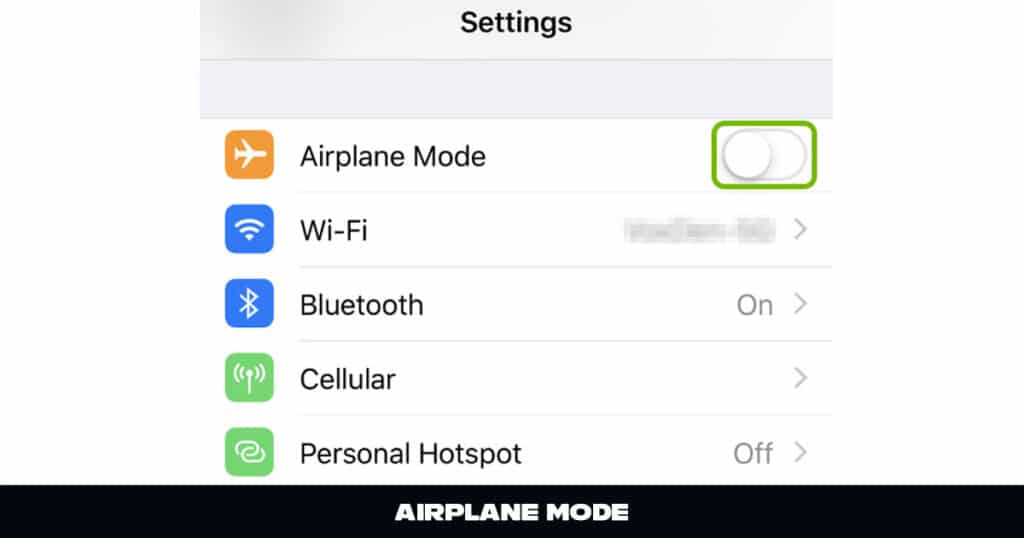
6. Update Your iPad’s Software
Sometimes, outdated software can also cause charging issues. Check if there is any new software update available for your iPad and install it. Updating your iPad’s software can fix many charging and battery-related issues.
7. Reset Your iPad
If none of the above solutions works, you can try resetting your iPad. This will erase all the data and settings on your iPad, so make sure to back up your important data before resetting.
To reset your iPad, go to Settings > General > Reset > Erase All Content and Settings.
8. Contact Apple Support
If you have tried all the above solutions and your iPad is still taking too long to charge, you can contact Apple Support. They will help you diagnose the problem and suggest the best possible solution.
By following the above troubleshooting steps, you can solve the problem of slow charging on your iPad and get back to using it quickly.
Additional tips for maximizing iPad battery life
In addition to the solutions mentioned above, there are several tips you can follow to maximize your iPad’s battery life and prevent slow charging issues in the first place.
1. Adjust Screen Brightness
One of the biggest drains on your iPad’s battery is the screen brightness. By reducing the brightness of your screen, you can significantly extend your battery life and prevent your iPad from taking too long to charge. To do this, go to Settings > Display & Brightness and adjust the slider to a lower setting.
2. Use Airplane Mode
Another way to conserve battery life and charge your iPad more quickly is to use Airplane Mode. This will turn off all wireless connections and prevent your iPad from using up battery power while it’s charging. To enable Airplane Mode, swipe up from the bottom of your screen and tap on the airplane icon.
3. Close Background Apps
Background apps can drain your iPad’s battery and slow down charging times. To close background apps, swipe up from the bottom of your screen to bring up the app switcher, then swipe up on the apps you want to close.
4. Use Low Power Mode
Low Power Mode is a feature that can be enabled when your iPad’s battery is low, but it can also be turned on manually to help conserve battery life. To enable Low Power Mode, go to Settings > Battery and toggle the switch next to Low Power Mode.
5. Use the Right Charger
Finally, make sure you are using the right charger for your iPad. Using a third-party charger or one that is not designed for your specific iPad model can result in slower charging times and other battery issues. Always use the charger that came with your iPad or a certified Apple charger.
By following these tips and troubleshooting the common causes of slow charging on your iPad, you can extend your battery life and enjoy faster charging times.
Conclusion
In conclusion, slow charging on an iPad can be frustrating, especially when you need to use your device urgently. However, it is a common problem that can be resolved by following the troubleshooting tips outlined in this article. It is important to remember that taking care of your iPad’s battery and following best practices can also help prolong its lifespan and improve its overall performance.
By being aware of the common causes of slow charging on iPads, you can take steps to prevent the problem from happening in the first place. Whether it’s avoiding cheap charging cables or being mindful of how many apps you have running in the background, there are many things you can do to improve your iPad’s charging speed and overall performance.
Remember, if you’ve tried all the troubleshooting tips and your iPad still takes too long to charge, it may be time to consider getting a new battery or seeking professional help. With the right care and attention, you can ensure that your iPad continues to serve you well for many years to come.