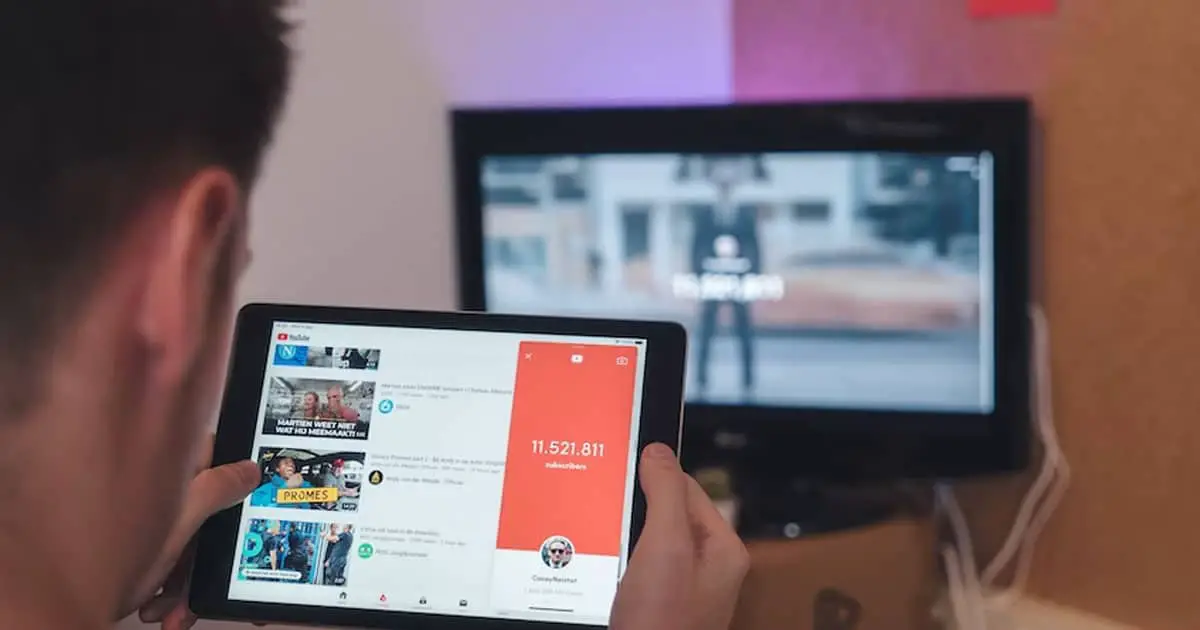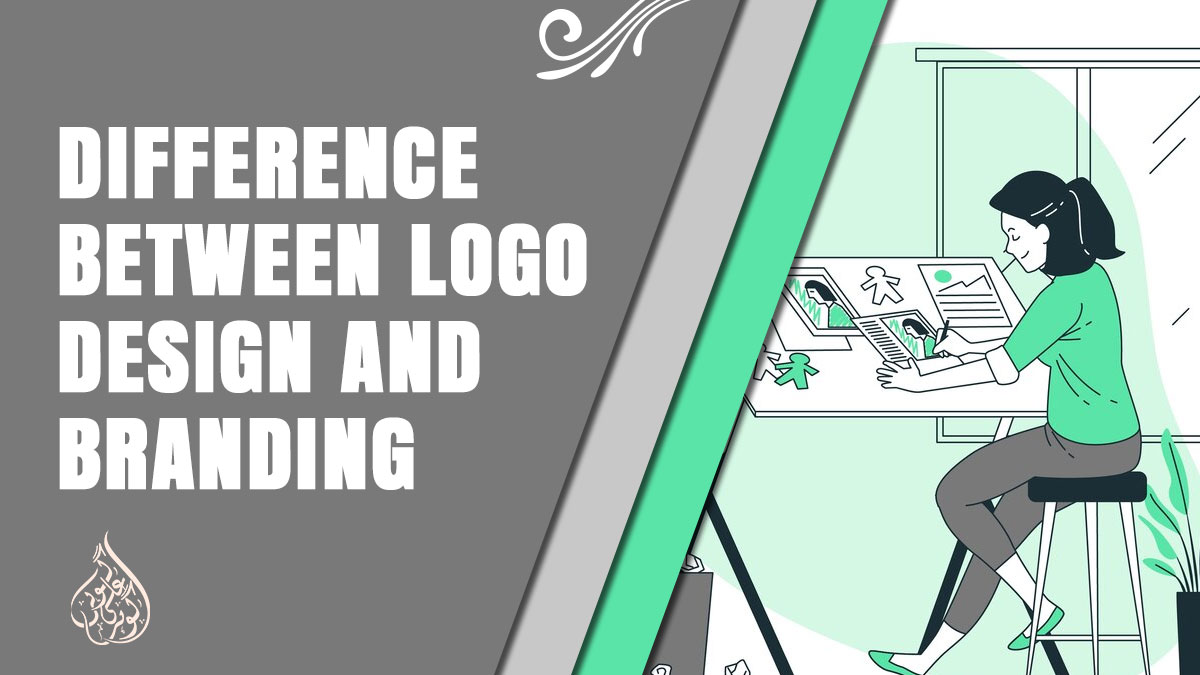How to Connect Your Tablet to Your TV?
Connecting your tablet to your TV can be a great way to enjoy your favorite content on a bigger screen. Whether you want to stream movies or TV shows, play games, or share photos and videos with friends and family, knowing how to connect your tablet to your TV can come in handy. In this guide, we will show you how to connect your tablet to your TV using different methods, including wired and wireless options. So, let’s get started on learning how to connect your tablet to your TV!
Understanding the Different Ways to Connect a Tablet to a TV
When it comes to connecting a tablet to a TV, there are several ways to do it. The method you choose will depend on your specific needs and the equipment you have available. Here are the most common ways to connect a tablet to a TV:
1. HDMI Cable
This is the most common and reliable method of connecting a tablet to a TV. Most modern tablets have an HDMI port, which allows you to connect it directly to your TV using an HDMI cable. This method offers high-quality audio and video and is relatively simple to set up.
2. MHL Cable
MHL stands for Mobile High-Definition Link, and it is another way to connect your tablet to your TV. This method uses a cable that connects your tablet’s micro-USB port to your TV’s HDMI port. Not all tablets support MHL, so you’ll need to check your tablet’s specifications before purchasing a cable.
3. Chromecast
Chromecast is a device that allows you to stream content from your tablet to your TV wirelessly. To use Chromecast, you’ll need to connect it to your TV’s HDMI port and set it up with your home Wi-Fi network. Once set up, you can stream content from your tablet to your TV with just a few taps.
4. Miracast
Miracast is another wireless streaming option that allows you to mirror your tablet’s screen on your TV. This method uses Wi-Fi Direct technology to connect your tablet to your TV. Not all tablets and TVs support Miracast, so you’ll need to check the compatibility of your devices before using this method.
5. Apple TV
If you have an iPad, another option is to use Apple TV to connect to your TV. Apple TV is a device that allows you to stream content from your iPad to your TV wirelessly. It also gives you access to apps like Netflix, Hulu, and YouTube.
Now that you have an understanding of the different ways to connect your tablet to your TV, let’s explore each method in more detail.
Connecting Your Tablet to Your TV via HDMI

Connecting your tablet to your TV via HDMI is one of the most popular ways to mirror your tablet’s screen on your TV. It is a simple process that only requires an HDMI cable and a compatible tablet and TV.
Firstly, check if both your tablet and TV have an HDMI port. Most tablets have a micro-HDMI or USB-C port, while most TVs have at least one HDMI port. If your tablet or TV doesn’t have an HDMI port, you can still connect them using other methods, which we’ll discuss later in this post.
Next, connect one end of the HDMI cable to the HDMI port on your tablet and the other end to an available HDMI port on your TV. Make sure to take note of which HDMI port you’ve connected your tablet to on your TV.
Once the cable is connected, turn on your TV and switch to the HDMI input you connected your tablet to. You should now see your tablet’s screen on your TV. If not, check that the TV is set to the correct input and that the cable is securely connected to both devices.
Depending on your tablet and TV, you may need to adjust some settings to get the best viewing experience. You can usually adjust settings like the resolution, aspect ratio, and orientation through your tablet’s display settings. You may also want to adjust your TV’s picture settings to optimize the viewing experience.
Overall, connecting your tablet to your TV via HDMI is a simple and effective way to enjoy your tablet’s content on a larger screen.
Also read: How to Connect Surface Pro to a Dual Monitor Without Dock?
Connecting Your Tablet to Your TV via Wireless Options
Connecting your tablet to your TV wirelessly offers the convenience of not having to deal with cables and being able to control your tablet from a distance. There are several options available for wireless connectivity:
1. Chromecast

Chromecast is a device that plugs into your TV’s HDMI port and allows you to stream content from your tablet to your TV. To use Chromecast, you’ll need to download the Google Home app on your tablet and connect both devices to the same Wi-Fi network. Once connected, you can mirror your tablet screen on your TV and stream content from compatible apps like Netflix and YouTube.
2. Apple TV

If you have an iPad, you can use Apple TV to wirelessly connect your tablet to your TV. Apple TV connects to your TV’s HDMI port and allows you to mirror your iPad’s screen on your TV. To use this method, both your iPad and Apple TV need to be connected to the same Wi-Fi network.
3. Miracast

Miracast is a wireless display standard that allows you to mirror your tablet screen on your TV without the need for cables. To use Miracast, your tablet, and TV both need to support the standard. You’ll also need a Miracast adapter that connects to your TV’s HDMI port and allows you to connect wirelessly to your tablet.
4. Smart TV
If you have a smart TV, you can connect your tablet to your TV via Wi-Fi or Bluetooth. This allows you to stream content from your tablet to your TV without the need for cables. To use this method, your tablet and TV both need to be connected to the same Wi-Fi network or paired via Bluetooth.
Wireless options offer great convenience, but they may not provide the best quality or stability compared to wired connections. Also, some wireless methods may not be compatible with all devices or require specific hardware to work.
Connect Your Tablet to Your TV with Roku

Roku is a popular streaming device that allows you to access a variety of content on your TV. One of the many benefits of Roku is that it enables you to connect your tablet to your TV with ease. In this section, we will discuss how to connect your tablet to your TV using Roku.
- Connect Roku to your TV: Before you can connect your tablet to your TV via Roku, you need to ensure that Roku is connected to your TV. You can do this by following these steps:
- Connect the HDMI cable from Roku to your TV’s HDMI port
- Connect the power adapter to Roku and plug it into an outlet
- Turn on your TV and switch to the HDMI input where Roku is connected
- Download the Roku app: To connect your tablet to your TV via Roku, you need to download the Roku app on your tablet. The Roku app is available for free on both the App Store (for iOS devices) and Google Play Store (for Android devices).
- Connect your tablet to the same Wi-Fi network as Roku: For the Roku app to work, your tablet and Roku need to be connected to the same Wi-Fi network. Ensure that both devices are connected to the same network.
- Launch the Roku app on your tablet: Open the Roku app on your tablet, and select the “Devices” icon located at the bottom of the screen.
- Select your Roku device: Once you have selected the “Devices” icon, the app will start searching for Roku devices on your network. Once it finds your Roku device, select it.
- Start streaming content on your TV: With your tablet connected to your TV via Roku, you can now stream content on your TV directly from your tablet. You can use the Roku app to browse and select the content you want to watch, and it will be displayed on your TV.
In conclusion, connecting your tablet to your TV using Roku is a simple and effective way to enjoy your favorite content on a larger screen. With the Roku app installed on your tablet and Roku connected to your TV, you can easily stream content on your TV directly from your tablet.
Also read: Best Paperlike Alternatives
How to Use Your Tablet as a Remote Control for Your TV?
Many tablets can also be used as remote controls for your TV, giving you even more convenience and control over your viewing experience. Here’s how to set up your tablet as a remote control:
1. Download a TV Remote App
There are many free and paid TV remote apps available for both iOS and Android devices. Some popular options include the Peel Smart Remote app, the AnyMote Universal Remote app, and the Roku app. Check your app store and read reviews to find one that suits your needs and preferences.
2. Connect Your Tablet and TV To the Same Wi-Fi Network
Make sure your tablet and TV are connected to the same Wi-Fi network. This will allow your tablet to communicate with your TV over the network.
3. Set Up the Remote App
Once you’ve downloaded a remote app, follow the instructions to set it up on your tablet. You’ll likely need to select the brand and model of your TV from a list, and possibly enter a code or scan a QR code to pair the app with your TV.
4. Start Using Your Tablet As a Remote
Once the app is set up, you can use your tablet to control your TV just like you would with a physical remote. Most apps have a virtual remote control on the screen that allows you to change channels, adjust the volume, turn the TV on and off, and access other settings and features.
Using your tablet as a remote control can be a convenient and fun way to enhance your TV viewing experience. However, keep in mind that not all TV models are compatible with all remote apps, and some apps may not work as well as others depending on your device and network setup.
Conclusion
In conclusion, there are various methods to connect your tablet to your TV, both wired and wireless. The method you choose will depend on the compatibility of your tablet and TV, as well as your personal preferences.
Connecting your tablet to your TV can provide a larger screen and better viewing experience, making it great for watching movies, playing games, or giving presentations. If you prefer a wired connection, using an HDMI cable is the simplest and most reliable option, while wireless options such as Chromecast, Apple TV, and Roku provide more flexibility and convenience.
It’s important to ensure that your devices are compatible and up-to-date with the latest software updates to avoid any issues with connectivity. With the right method and proper setup, you can easily connect your tablet to your TV and enjoy all the benefits of a bigger screen.